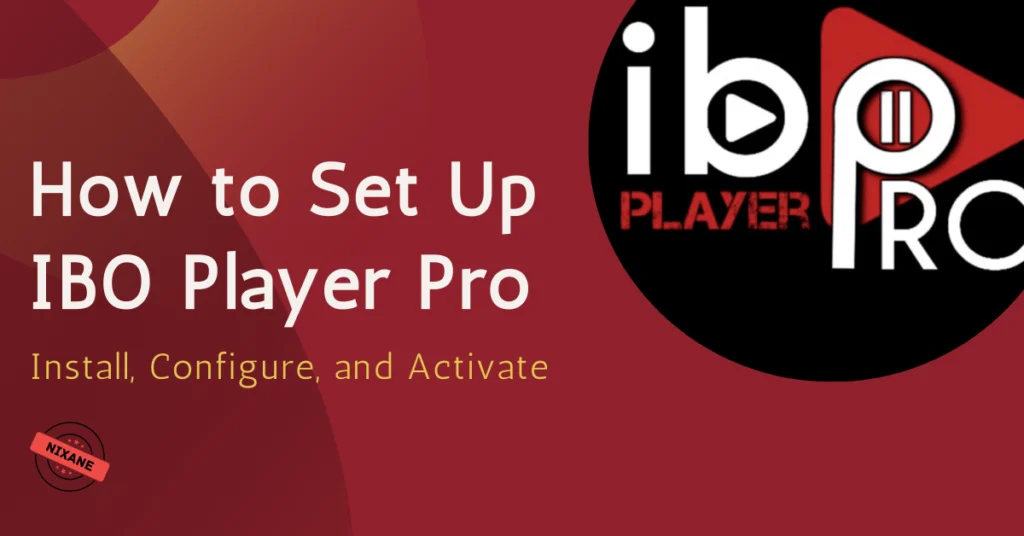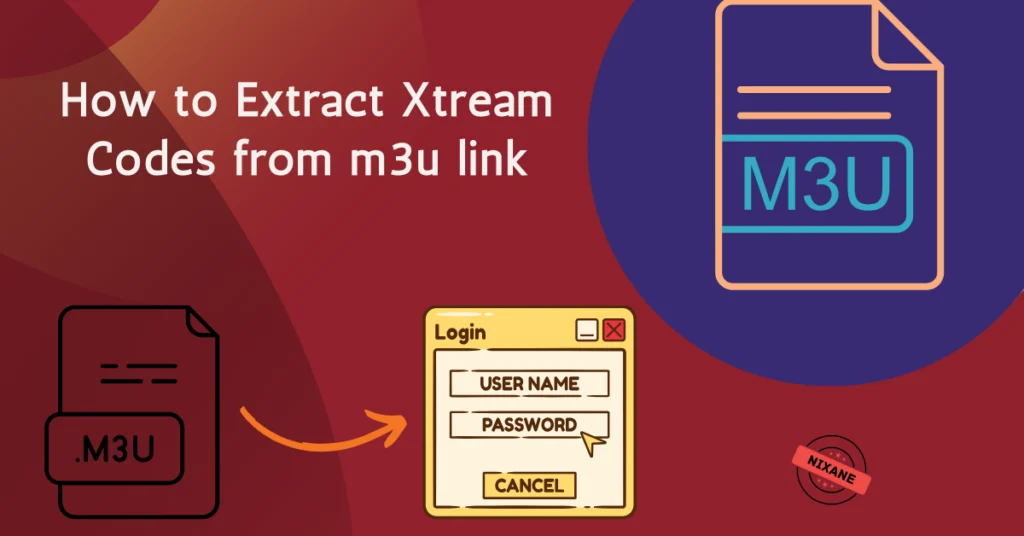Buffering on a Firestick can ruin your streaming experience, but the good news is that it’s fixable. In this guide, we’ll explore the causes of buffering and provide practical solutions to optimize your Firestick performance.
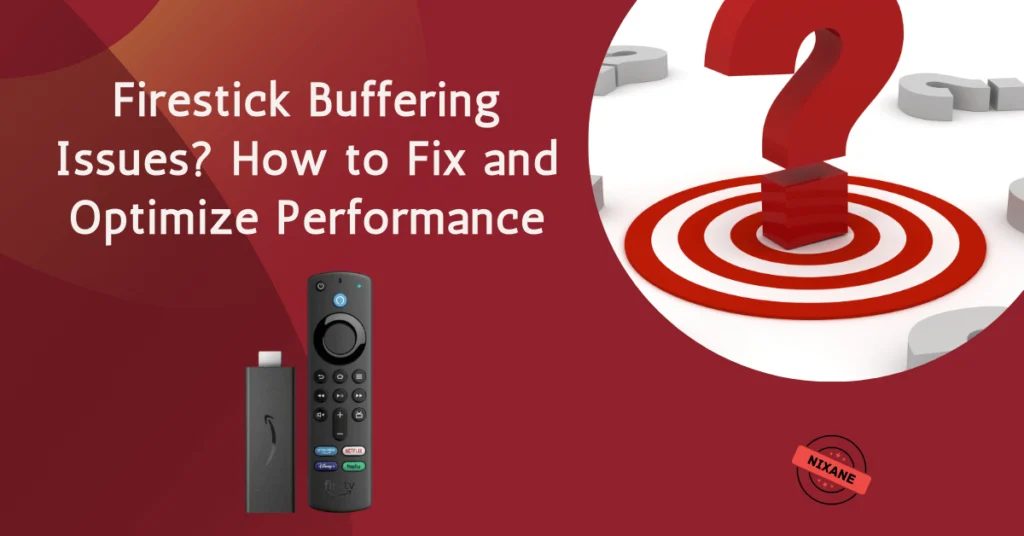
Table of Contents
Common Causes of Firestick Buffering Issues
Slow Internet Connection
Poor internet speeds can’t keep up with streaming, leading to buffering.
Illustration Idea:
Image of a Firestick with a Wi-Fi speed test overlay indicating “slow internet speed.”
Overloaded Firestick Memory
Running out of storage space due to excess apps or cached data can slow your Firestick.
Illustration Idea:
Image showing a Firestick storage settings page with a “low storage” warning.
ISP Throttling
Some ISPs reduce streaming speeds intentionally for heavy users.
Illustration Idea:
Graphic of a throttled internet connection with a VPN icon as a solution.
App-Specific Issues
Apps like Kodi or streaming services may face server-side problems causing interruptions.
Illustration Idea:
Image of an error screen on a streaming app with “buffering” prominently displayed.
Poor Wi-Fi Signal
Weak or unstable Wi-Fi signals can cause frequent interruptions.
Illustration Idea:
Graphic showing a Firestick connected to a weak Wi-Fi signal with only one bar.
How to Fix Firestick Buffering Issues
1. Check and Improve Internet Speed
- Use tools like Speedtest to verify your connection.
- Required speeds:
- 3 Mbps for SD streaming.
- 5 Mbps for HD.
- 25 Mbps for 4K.
Solutions:
- Restart your router.
- Move your Firestick closer to the router.
- Upgrade to a 5 GHz Wi-Fi network.
Illustration Idea:
Image of a Firestick connected to a Wi-Fi extender boosting signal strength.
2. Clear Cache on Firestick Apps
- Navigate to Settings > Applications > Manage Installed Applications.
- Select the app, then click Clear Cache.
Illustration Idea:
Step-by-step image showing Firestick settings with the “Clear Cache” option highlighted.
3. Use a VPN to Prevent ISP Throttling
- Install a VPN app (e.g., NordVPN, ExpressVPN).
- Connect to a server to bypass throttling and unlock region-specific content.
Illustration Idea:
Graphic showing a VPN app connected on a Firestick with “Unthrottled Streaming” text.
4. Reduce Streaming Quality
- Lower the video resolution in your streaming app:
- Go to Settings > Playback Settings.
- Choose “Medium” or “Low” quality to reduce buffering.
Illustration Idea:
Image of a settings menu in Netflix or YouTube with quality options highlighted.
5. Uninstall Unused Apps
- Remove unnecessary apps to free up Firestick memory:
- Go to Settings > Applications > Manage Installed Applications.
- Select unused apps and click Uninstall.
Illustration Idea:
Image of a Firestick app list with “Uninstall” highlighted for unused apps.
6. Update Firestick Software
- Keeping your Firestick updated ensures optimal performance:
- Go to Settings > My Fire TV > About > Check for Updates.
Illustration Idea:
Image showing a Firestick “Update in Progress” screen.
7. Use an Ethernet Adapter
- For a more stable connection, switch to a wired Ethernet adapter:
- Purchase an Amazon Ethernet Adapter for Firestick.
- Connect it to your Firestick and router.
Illustration Idea:
Photo of a Firestick with an Ethernet adapter connected for high-speed internet.
8. Optimize Firestick Settings
- Disable Auto Updates:
- Settings > Applications > Appstore > Automatic Updates > Turn Off.
- Turn off Data Collection:
- Settings > Preferences > Privacy Settings > Disable Data Collection.
Illustration Idea:
Screenshot showing Firestick settings for turning off auto updates and data collection.
9. Restart or Reset Your Firestick
- Restart:
- Settings > My Fire TV > Restart.
- Factory Reset (as a last resort):
- Settings > My Fire TV > Reset to Factory Defaults.
Illustration Idea:
Image of the “Restart” and “Factory Reset” options in Firestick settings.
Bonus Tips for Buffer-Free Streaming
- Use a high-quality HDMI cable to avoid interruptions.
- Restart your router regularly to refresh your connection.
- Use apps like Background Apps & Process List to stop unnecessary apps.
Conclusion
By following these steps, you can resolve buffering issues and enjoy uninterrupted streaming on your Firestick. Whether it’s clearing cache, upgrading your internet connection, or using a VPN, these solutions are easy to implement and highly effective.