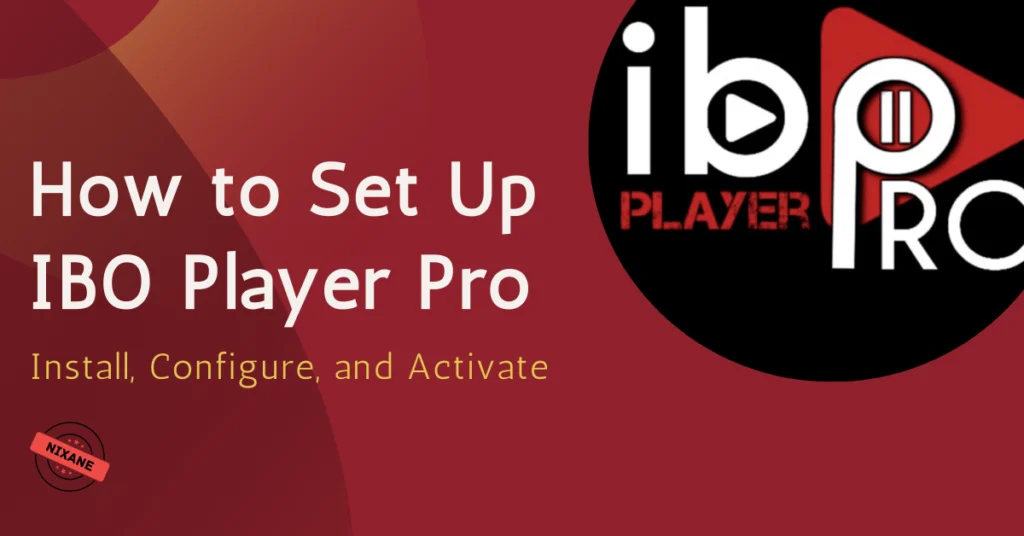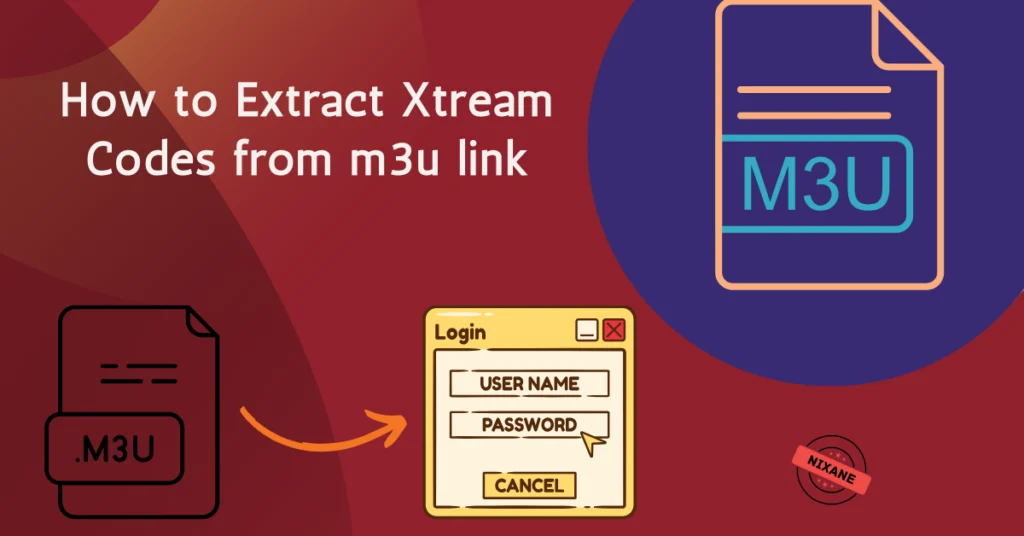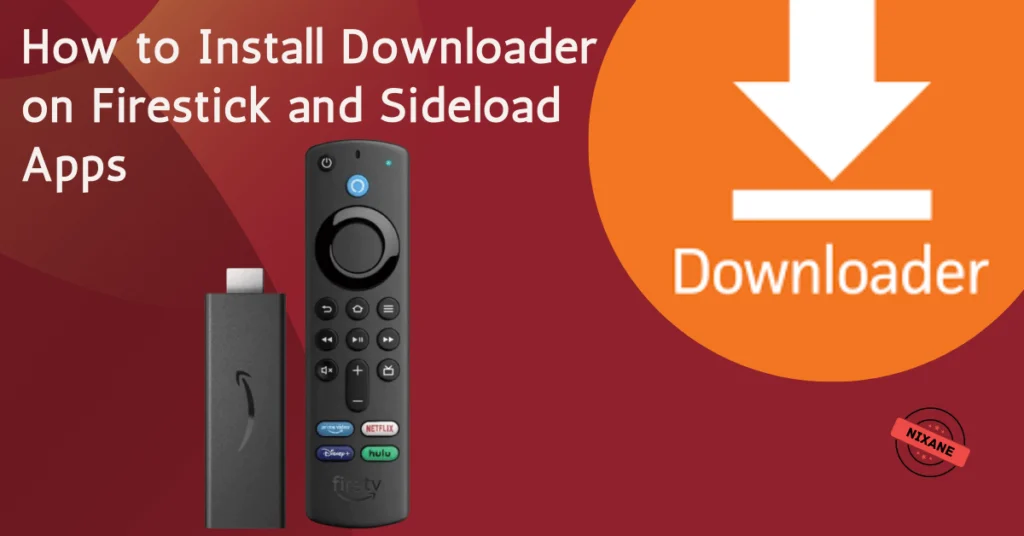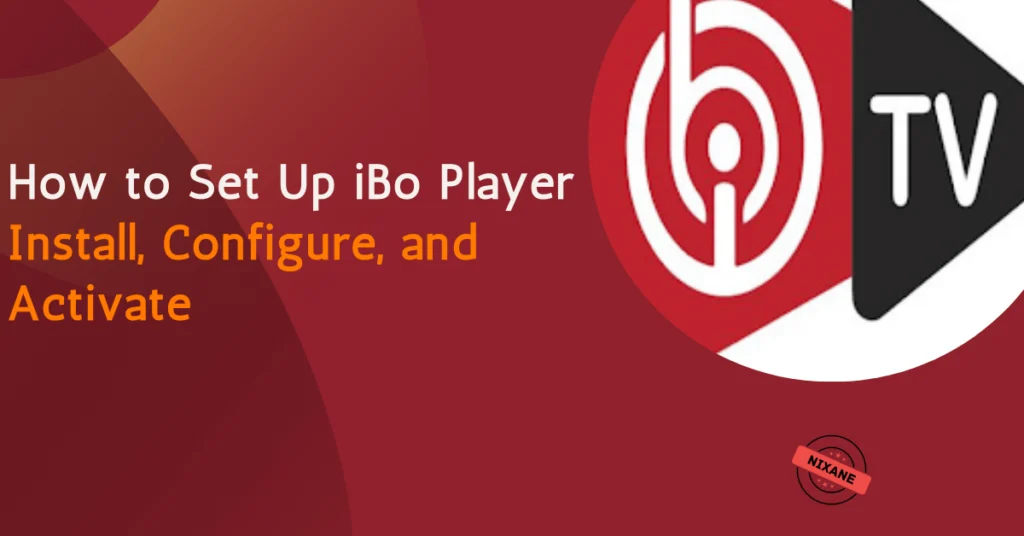
Table of Contents
IBO Player is an advanced media player specifically designed to help you stream IPTV content. Unlike traditional apps, it offers a sleek interface, smooth playback, and compatibility with various devices. Whether you’re watching on your Smart TV, smartphone, or tablet, iBoPlayer ensures a consistent streaming experience.
Benefits of IBO Player
- User-Friendly Interface: Navigate easily with an intuitive design.
- Compatibility: Works on Android, iOS, Smart TVs, Firestick, and more.
- Reliable Performance: Say goodbye to buffering and interruptions.
- Customization: Organize your playlists and adjust settings to suit your preferences.
With iboplayer, you’re not just getting a media player—you’re unlocking a gateway to limitless entertainment.
How to Set Up IBO Player
Step 1 – Download and Install
The first step in your journey is to download the app. Here’s how you can do it:
- iOS Devices: Get the app from the Apple App Store.
- Smart TVs: Access the app through your TV’s app store or follow the manufacturer’s instructions for app installations.
- Android Devices: Download the app from the Google Play Store.
- Downloader code for Firestick: 71949
- Download the Apk for Android, Amazon Fire TV: APK File
- Download the App for Windows Desktop: Exe File

Installation Process
Installing IBO Player varies slightly depending on your device. Follow these instructions:
- Android/iOS Devices:
- Open the app after downloading.
- Grant necessary permissions for optimal performance.
- Smart TVs:
- Locate the downloaded APK file and install it.
- Open the app from your TV’s app menu.
Step 2 – Configure IBO Player for Your IPTV Subscription
Adding Your IPTV Playlist
Now that you have the app installed, it’s time to configure it with your IPTV subscription. Follow these steps:
1- Launch the IBO Player app and take note of your Device ID and Key displayed on the screen.
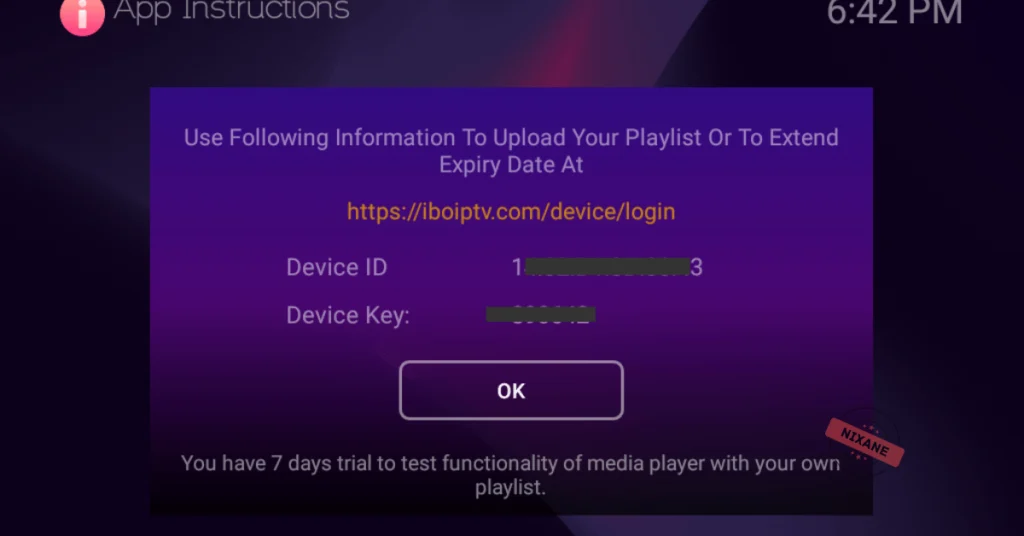
Visit the IBO Player Playlist Management portal in your browser at: https://iboplayer.com/device/login or https://iboiptv.com/device/login
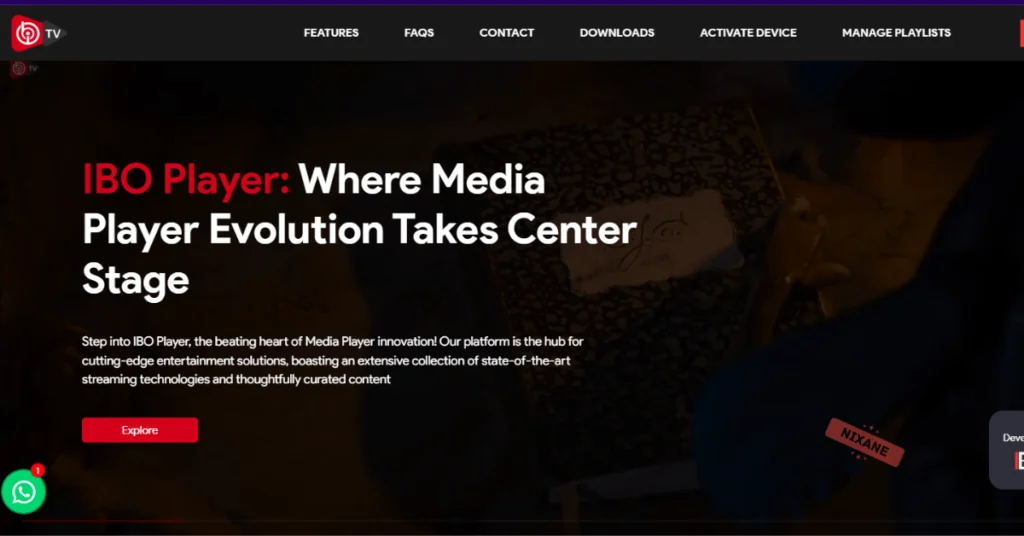
3- Input your Device ID and Key.
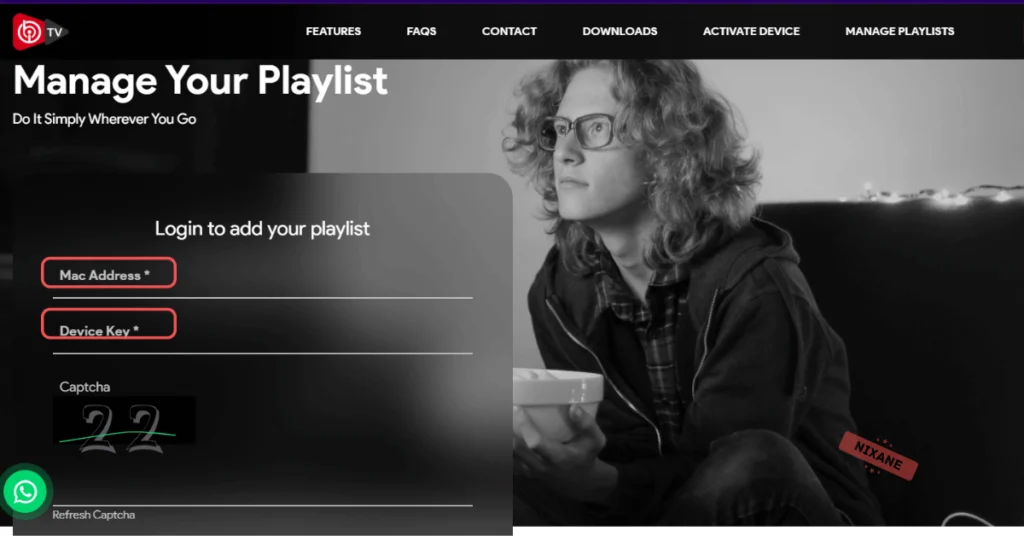
4- Add your IPTV playlist (M3U URL) provided by your IPTV service provider.
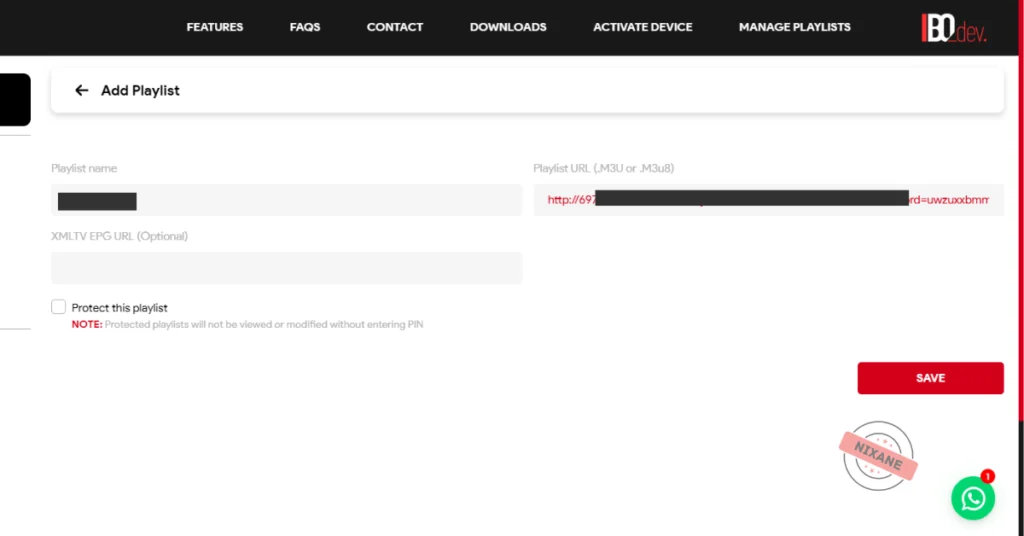
Troubleshooting Common Issues
If you encounter issues while adding your playlist, here are some quick fixes:
- Invalid Playlist: Double-check the M3U URL for typos or errors.
- Connectivity Problems: Ensure your device is connected to a stable internet connection.
- Unsupported Format: Confirm that your playlist is in the correct format (e.g., M3U).
Step 3 – Activate IBO Player
Activation Process
Activation is a crucial step to unlock the full potential of iboplayer playslit. Here’s how to do it:
- Open the activation portal on your web browser.
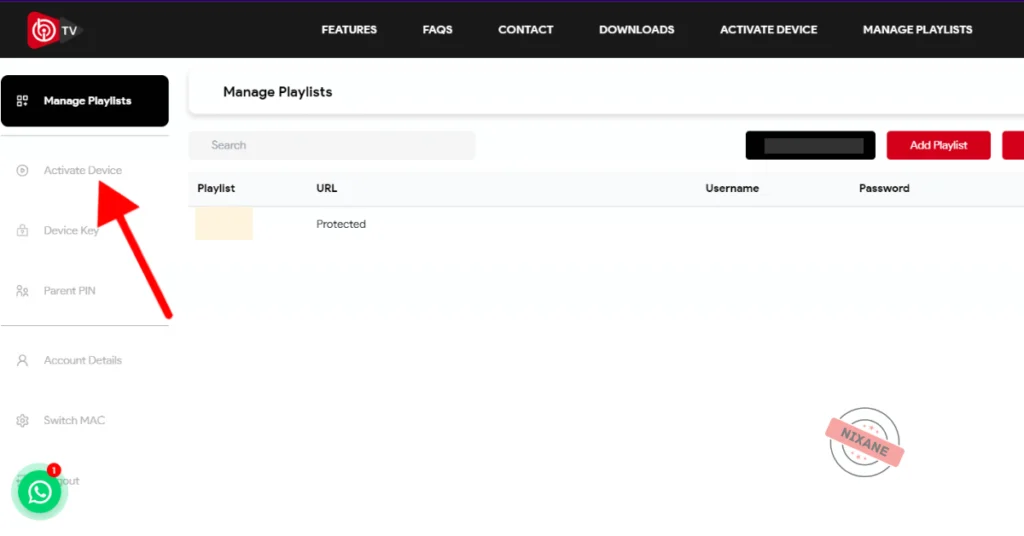
- 2. Enter your Device ID and proceed to payment.
- 3. Complete the payment process. Activation fees are typically a one-time payment.
- 4. Once activated, you’ll receive a confirmation message. Restart the app to apply the changes.
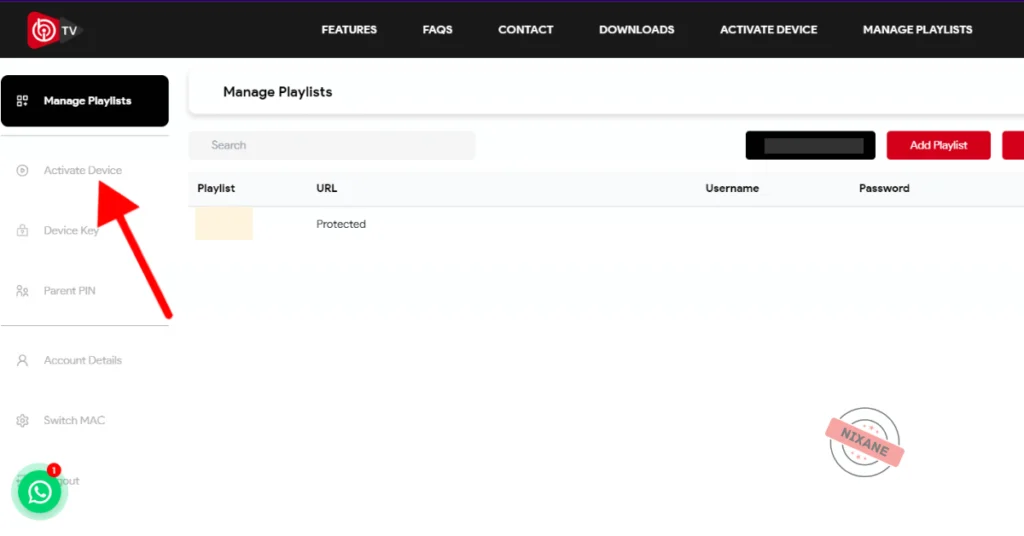
Tips for Seamless Activation
- Stable Internet: Ensure you have a reliable connection during activation.
- Accurate Credentials: Double-check your Device ID and Key to avoid errors.
- Payment Confirmation: Wait for the payment confirmation email before restarting the app.
Pro Tips for Optimizing Your IBO Player Experience
To make the most out of app, consider these tips:
- Keep the App Updated: Regular updates ensure compatibility and improved features.
- Organize Playlists: Customize your playlists for quick access to your favorite channels.
- Parental Controls: Use the parental control feature to restrict content for younger viewers.
- Explore Multi-Screen Options: Stream on multiple devices simultaneously for a shared viewing experience.
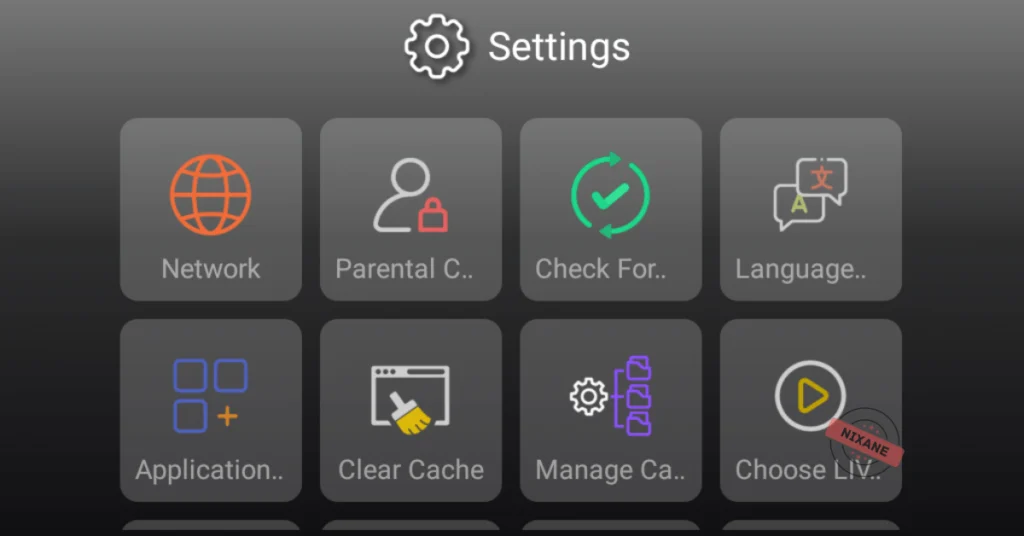
Frequently Asked Questions (FAQs)
- What is the cost of activation?
The activation fee is typically a one-time payment, ensuring uninterrupted access to IBO Player’s features. Check the official website for the latest pricing details.
- Can IBO Player support multiple devices?
Yes, IBO Player is compatible with a wide range of devices, including Android, iOS, Smart TVs, and Firestick. However, each device may require separate activation.
- What should I do if my IPTV playlist doesn’t work?
If your playlist isn’t working, try these steps:
- Confirm the M3U URL is correct.
- Check your internet connection.
- Contact your IPTV service provider for support.
Conclusion: Your Gateway to Effortless Streaming
Setting up this app is a straightforward process that opens the door to a world of entertainment. From installation and configuration to activation, every step is designed to be user-friendly. Now it’s your turn to take action. Download it today, follow this guide, and enjoy seamless streaming like never before. Why wait? Your favorite shows and channels are just a few clicks away!