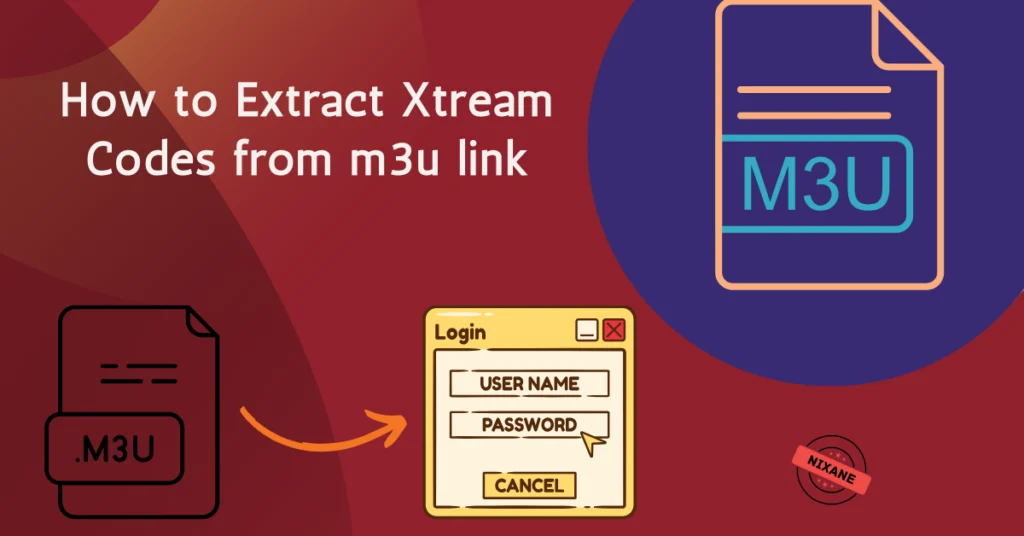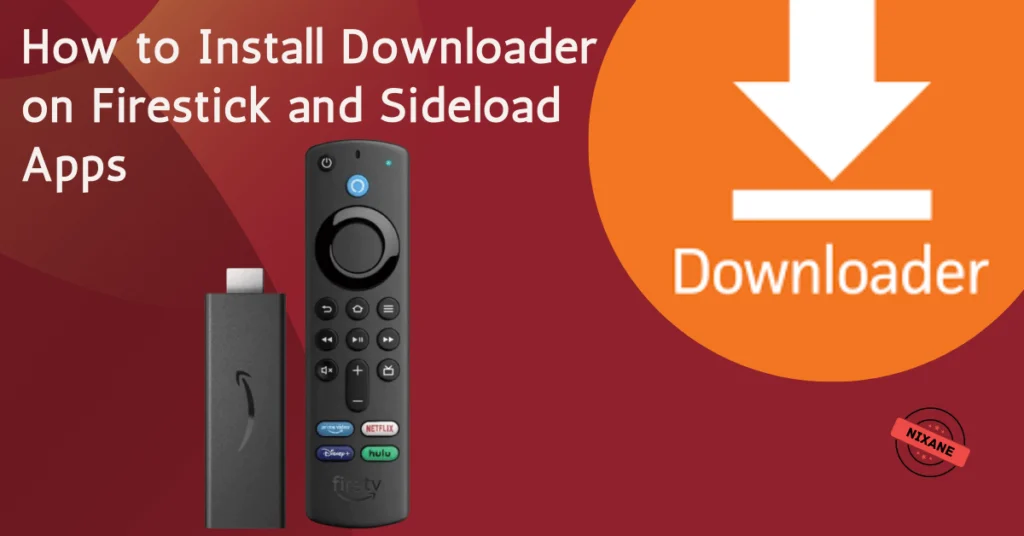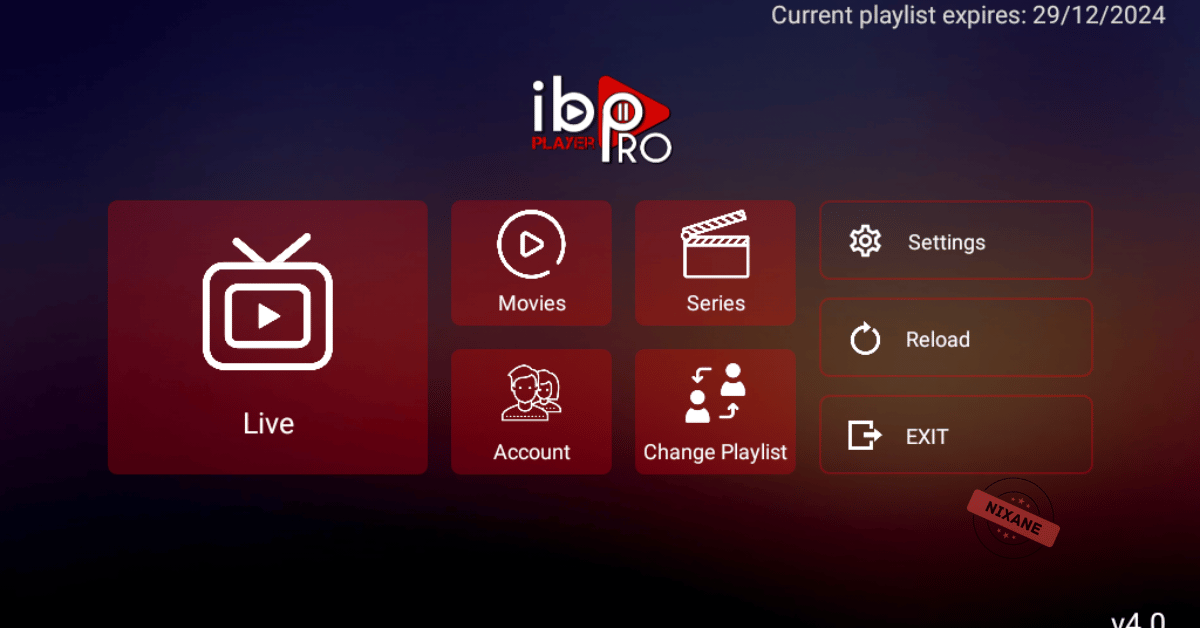
Table of Contents
If you’re looking for a reliable and efficient way to enjoy IPTV content, IBO Player Pro is an excellent app to get you started. Whether you’re new to IPTV streaming or simply upgrading your setup, this comprehensive guide walks you through everything you need to know—from installation to activation. By the end of this article, you’ll be ready to stream your favorite channels with ease.
Before diving into the setup process, it’s worth understanding why IBO Player Pro stands out among IPTV apps. This application offers a user-friendly interface, supports multiple playlist formats (including M3U and Xtream Codes), and is compatible with various devices such as Android, iOS, Smart TVs, Firesticks, and even Windows desktops. With added features like PIN-protected playlists, subtitles, and parental controls, IBO Player Pro ensures a personalized and secure viewing experience.
Setting up the IBO Player Pro app with your IPTV subscription using an M3U link or Xtream Codes is a straightforward process. Follow the steps below to configure the app on your device.
1. Install IBO Player Pro
- Android Devices: Download the app from the Google Play Store.
- iOS Devices: Get the app from the Apple App Store.
- Smart TVs: Navigate to your TV’s app store (e.g., Samsung , LG Content Store) then search for it.
- Downloader code for Firestick: 834339
- Download the Apk for Android, Amazon Fire TV: https://shorturl.at/hsMW1
- Download the App for Windows Desktop: https://rb.gy/8beuu
2. Launch the App and Retrieve Device Information
- Open iBoproapp on your device.
- Note the MAC Address and Device Key displayed on the screen. These are essential for the setup process.

3. Access the IBO Player Pro Management Portal
- Using a web browser, navigate to the IBO Player Pro Playlist Management page.
- Enter the MAC Address and Device Key you noted earlier to log in.
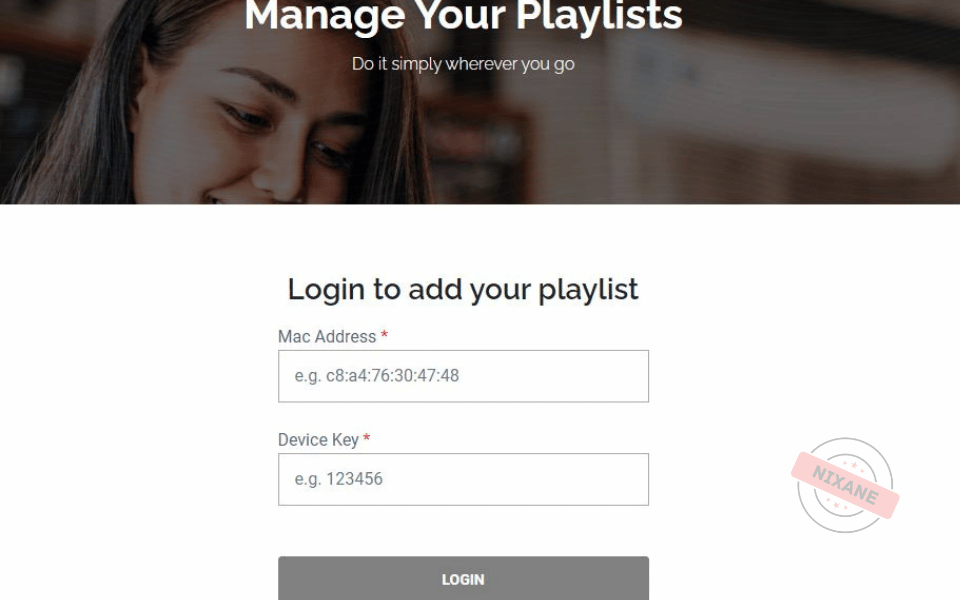
4. Add Your IPTV Playlist
You have two options to add your playlist:
a. Using an M3U Link
- Click on “Add Playlist”.
- Enter a Playlist Name (e.g., “My IPTV Subscription”).
- Input the M3U URL provided by your IPTV service provider.
- Click “Add” to save the playlist.
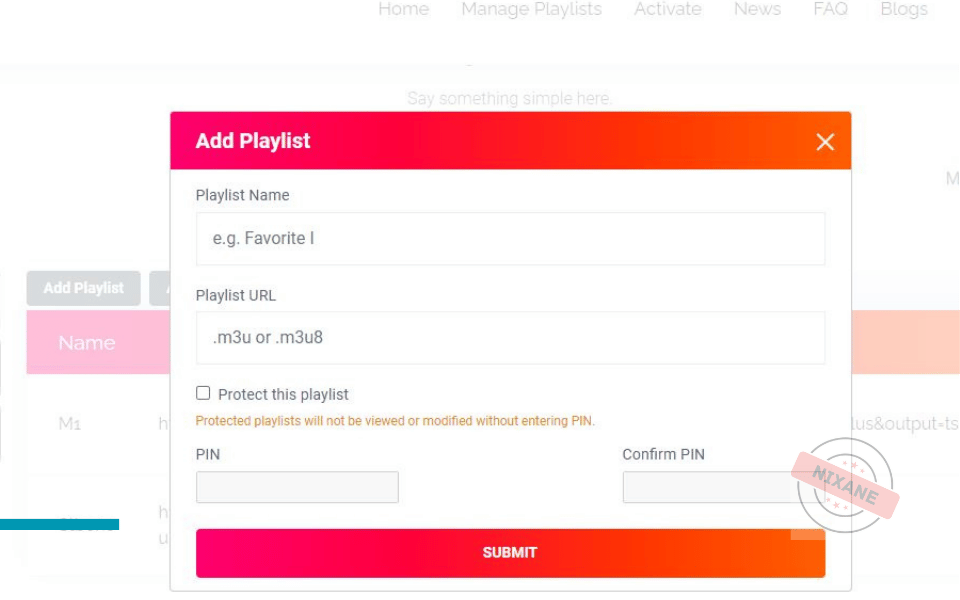
b. Using Xtream Codes
- Click on “Add XC Playlist”.
- Enter a Playlist Name.
- Input the following details:
- Username: Provided by your IPTV provider.
- Password: Provided by your IPTV provider.
- Server URL: The portal URL given by your provider.
- Click “Add” to save the playlist.
5. Restart the App
- After adding your playlist, it’s important to restart the IBO Player Pro app. This refreshes the content and ensures your newly added playlist is fully loaded and ready to stream.
Activate IBO Player Pro
- ibopro offers a 7-day free trial.
- To continue using the app after the trial, purchase a license:
- 1 Year: €6.00
- Lifetime: €8.00
- To activate:
- In the app, select “Activate Device”.
- Follow the on-screen instructions to complete the payment.
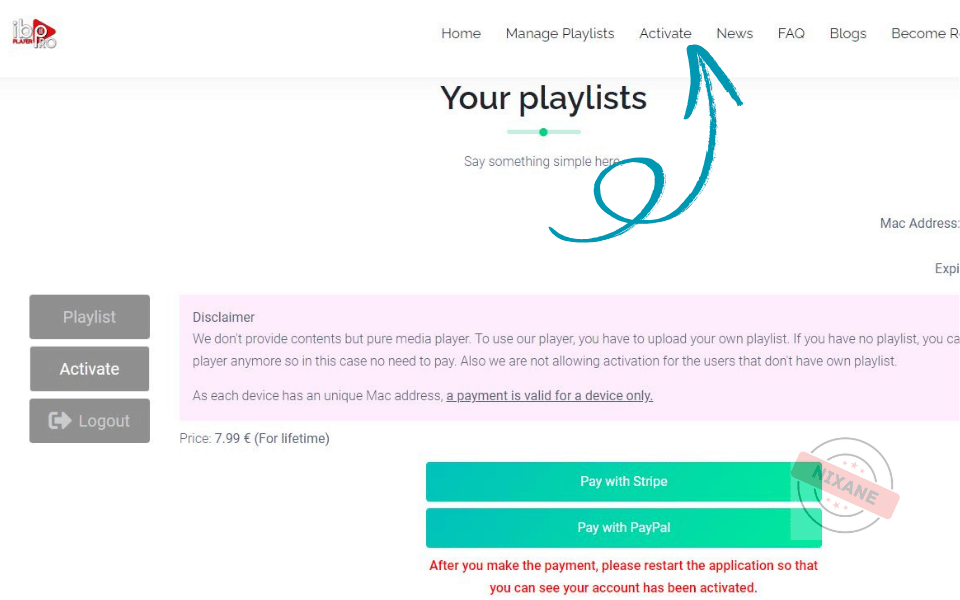
Additional Features
- Supports multiple playlists with PIN protection.
- Offers subtitle and audio track selection.
- Provides parental control options.
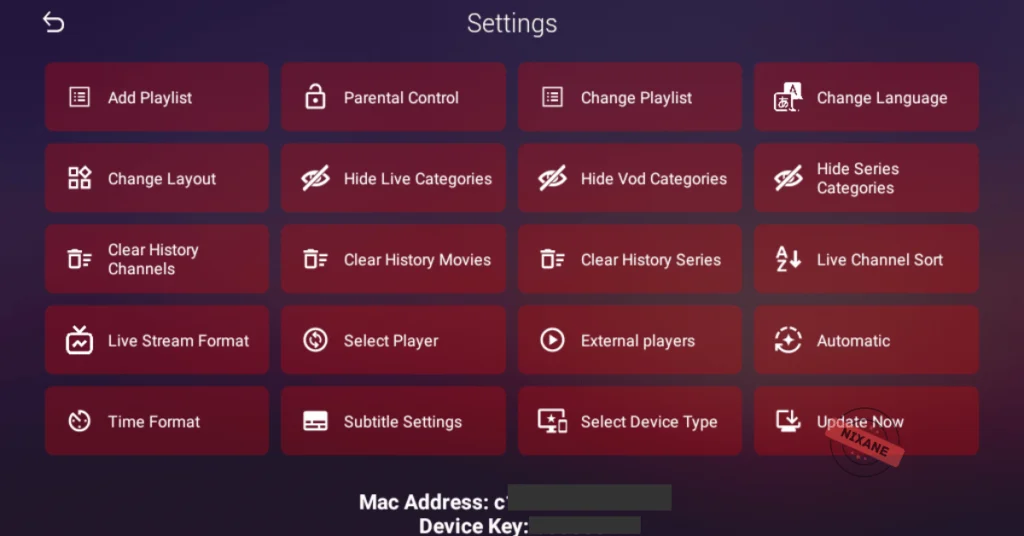
Common Questions About IBO Player Pro Setup
Q: What should I do if my playlist doesn’t load after restarting the app?
A: Double-check your M3U URL or Xtream Code credentials for accuracy. If the issue persists, contact your IPTV provider for assistance.
Q: Can I use IBO Player Pro on multiple devices?
A: Yes, but each device requires its own license for activation.
Q: Is my content secure on IBO Player Pro?
A: Absolutely! The app includes advanced security measures such as PIN-protected playlists to keep your content safe.
Activating IBO Player Pro not only unlocks a world of IPTV content but also ensures a hassle-free and user-friendly streaming experience. Its affordable licensing options, extensive compatibility, and advanced features make it a must-have for IPTV enthusiasts.