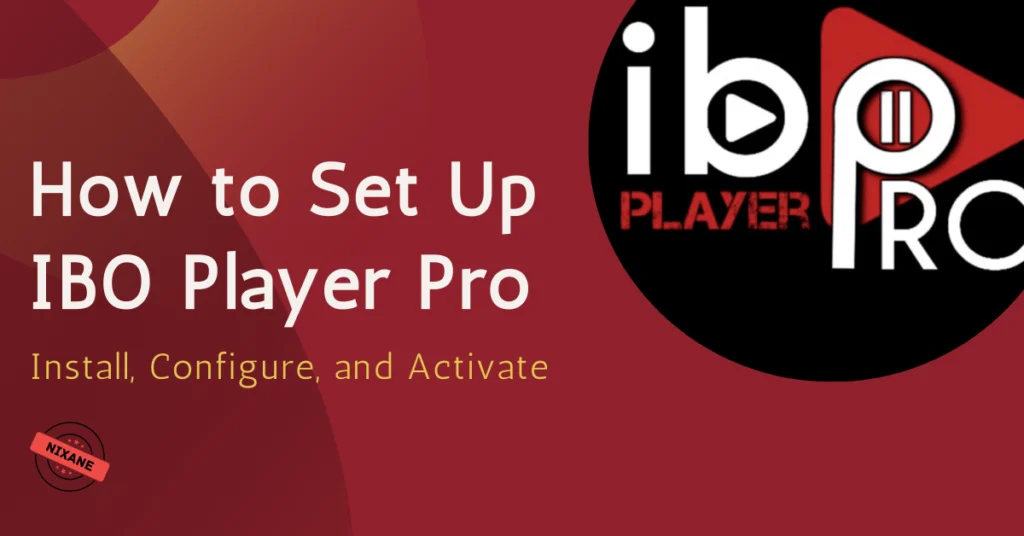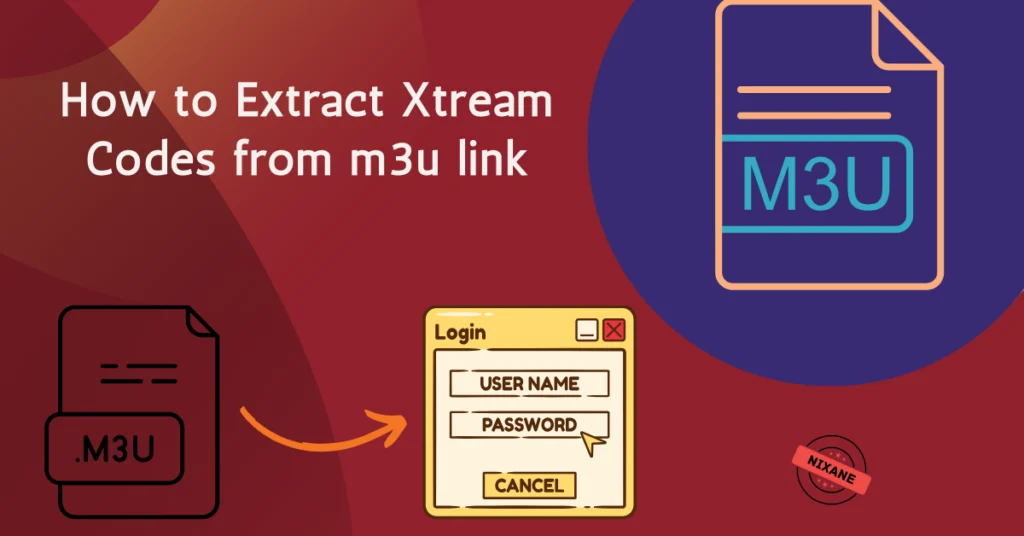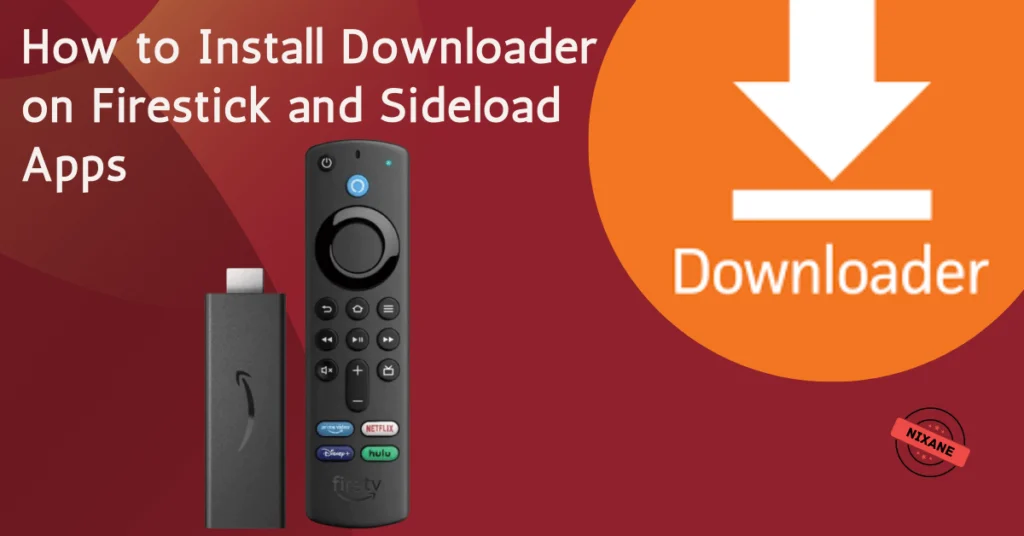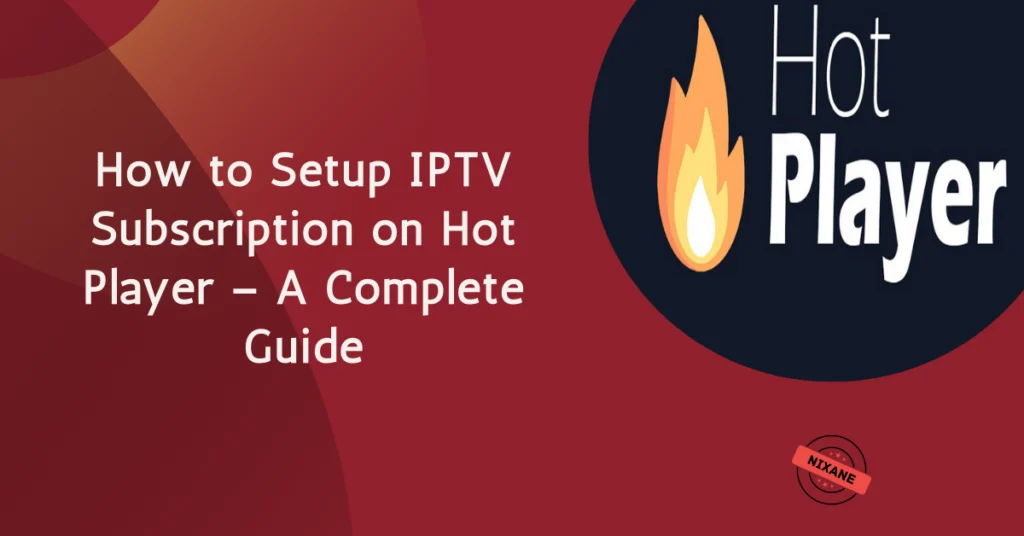
Table of Contents
Imagine this: all your favorite shows, movies, and live channels are just a click away, effortlessly streaming on your preferred device. That’s the magic of IPTV combined with Hot Player. Whether you’re a first-timer or an experienced user, setting up IPTV on Hot IPTV is a straightforward process—if you know the right steps. In this guide, you’ll discover how to set up your IPTV subscription on HotPlayer, ensuring you unlock endless entertainment in minutes.
What is Hot Player and Why is It Perfect for IPTV?
Hot Player is a feature-rich media player designed to give you the ultimate streaming experience. What makes it stand out? Its compatibility with IPTV subscriptions and user-friendly interface. Hot Player allows you to stream live TV, access your favorite shows, and enjoy on-demand content without the need for bulky equipment or complicated setups.
Key Features:
- Versatile Compatibility: Works on smart TVs, smartphones, tablets, and PCs.
- User-Friendly Interface: Intuitive navigation that anyone can master.
- Customizable Settings: Tailor your viewing experience with playlists, EPG support, and parental controls.
Hot Player ensures that your IPTV subscription isn’t just functional but also enjoyable. With its smooth performance and advanced options, it’s a go-to choice for many IPTV users.
What You’ll Need to Setup IPTV Subscription on Hot Player
Before diving into the setup process, let’s make sure you have everything you need:
Checklist of Essentials:
- A Compatible Device: Ensure you have a smart TV, smartphone, tablet, or PC that supports Hot Player.
- IPTV Subscription Details: Obtain your M3U link or activation code from your IPTV provider.
- Hot Player App: Download and install it from the App Store, Google Play, or directly from their official website.
- Reliable Internet Connection: A stable internet connection (preferably above 10 Mbps) is crucial for smooth streaming.
Pro Tip: Choosing the Right IPTV Provider
Not all IPTV services are created equal. Opt for a provider with a solid reputation, excellent customer support, and a wide selection of channels. Read reviews, compare pricing, and ensure compatibility with Hot Player.
Step-by-Step Guide to Setting Up IPTV on Hot Player
Here’s the moment you’ve been waiting for! Follow these steps to set up your IPTV subscription on Hot Player without any hassle.
Step 1: Install Hot Player
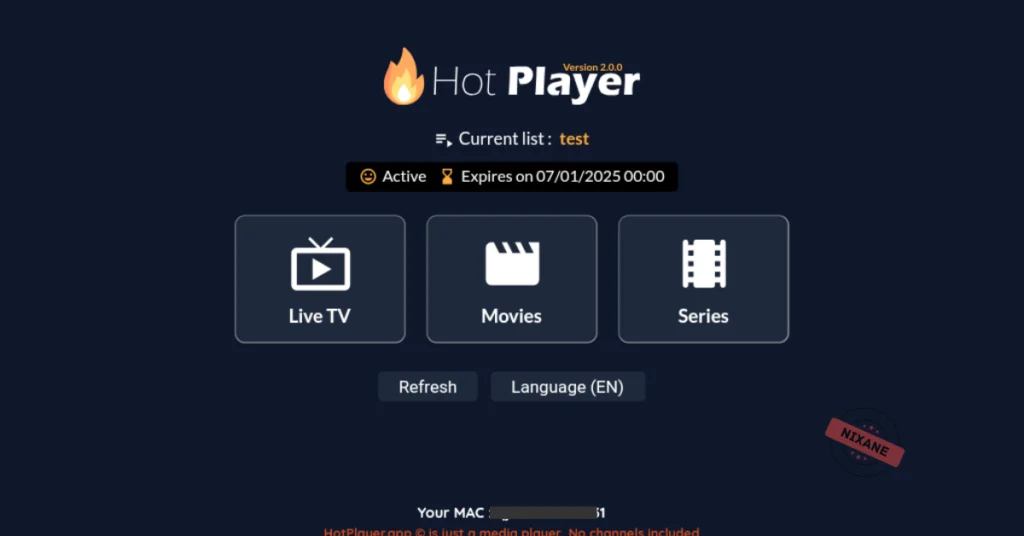
The first step in your journey is to download the app. Here’s how you can do it:
- iOS Devices: Get the app from the Apple App Store.
- Smart TVs: Navigate to your TV’s app store (e.g., Samsung , LG Content Store) then search for it.
- Downloader code for Firestick: 395800
- Download the Apk for Android, Amazon Fire TV: APK File
- Download the App for Windows Desktop: Microsoft store
Step 2: Obtain Your IPTV Subscription Details
Once you’ve installed Hot Player, ensure you have your IPTV subscription details handy. These typically include:
- M3U Playlist URL: Provided by your IPTV provider. This URL contains your subscription data.
- Activation Code: Some providers use a code instead of a URL for added security.
Read: What is an M3U Link? How to Extract Xtream Codes for IPTV in 2025
Step 3: Configure IPTV in Hot Player
- Launch the app and take note of your Mac address displayed on the screen.
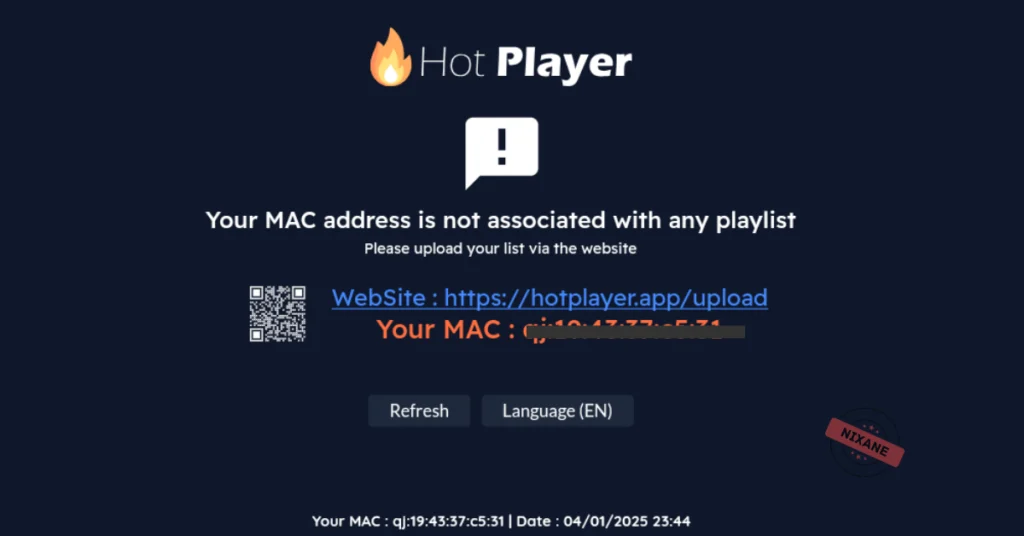
- Visit the Hot Player Management portal in your browser at: https://hotplayer.app/upload
- Enter your Mac address then click Next
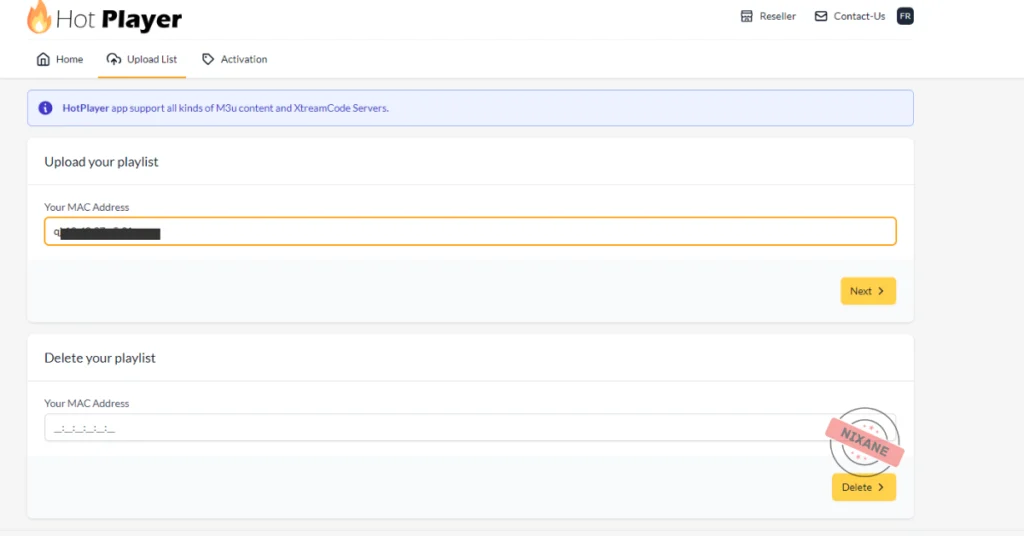
- Add your IPTV playlist (M3U URL) provided by your IPTV service provider.
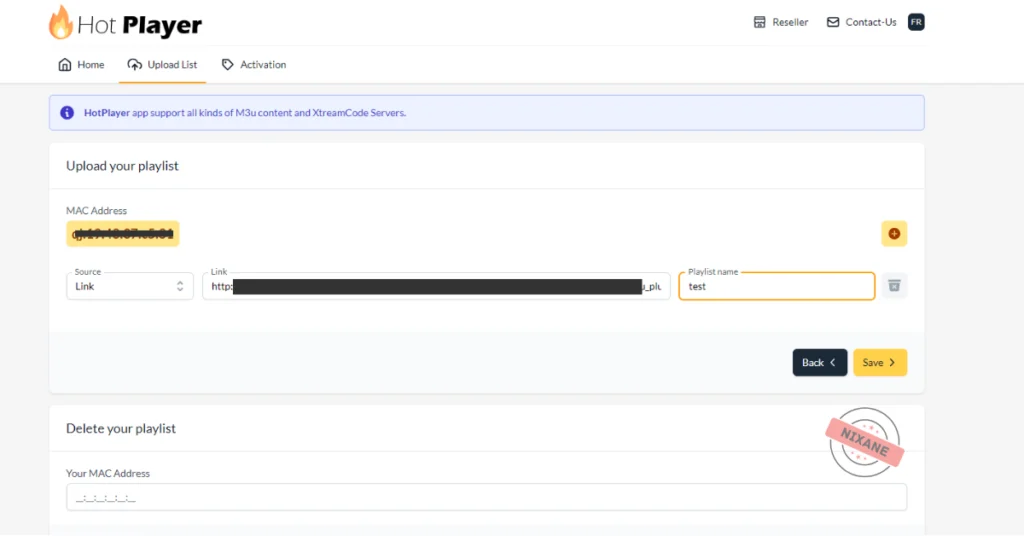
If everything is entered correctly, your channels should appear within seconds. You can now start exploring your IPTV content!
Step 4: Test Your Connection and Start Watching
- Browse through the channels and test a few to ensure they load properly.
- Adjust settings such as playback quality or parental controls to suit your preferences.
Step 5: Activate IPTV Subscription on a Browser
If you prefer using a browser for activation, follow these steps:
- Go to https://hotplayer.app/activation
- Enter you Mac address then click next
- Choose your preferred duration for your MAC address.
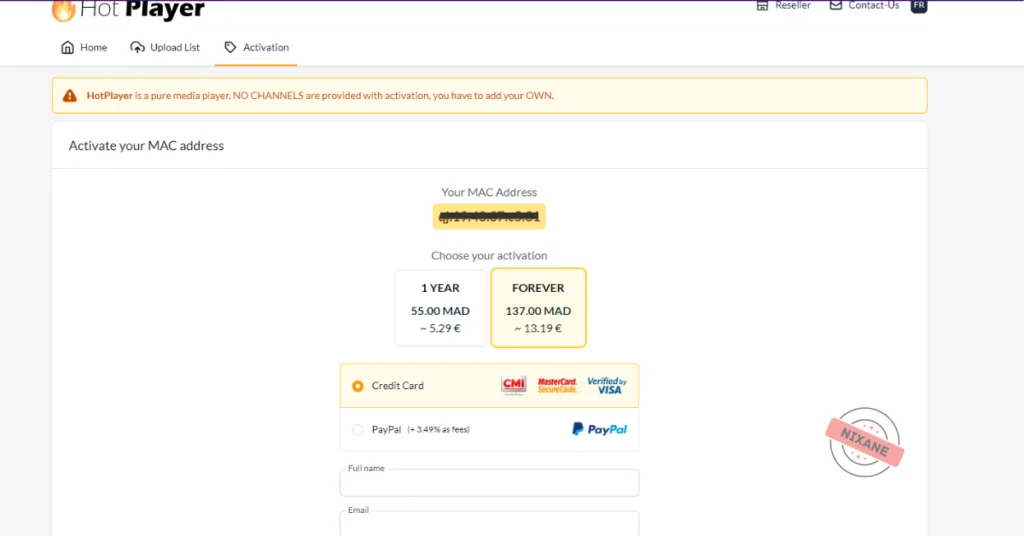
Using a browser ensures a quick and secure activation process, especially if you encounter issues with the app directly.
Pro Tips for the Best IPTV Experience on Hot Player
Want to get the most out of your IPTV setup? Here are some expert tips:
- Optimize Streaming Quality:
- Use an Ethernet connection for better stability, especially on smart TVs.
- Adjust streaming quality settings based on your internet speed.
- Explore Hot Player’s Features:
- Create custom playlists for your favorite channels.
- Enable subtitles or change audio settings for certain content.
- Regular Updates: Keep the Hot Player app updated to access new features and bug fixes.
- Customer Support: Reach out to your IPTV provider’s support team if you encounter any issues. They can assist with troubleshooting and updates.
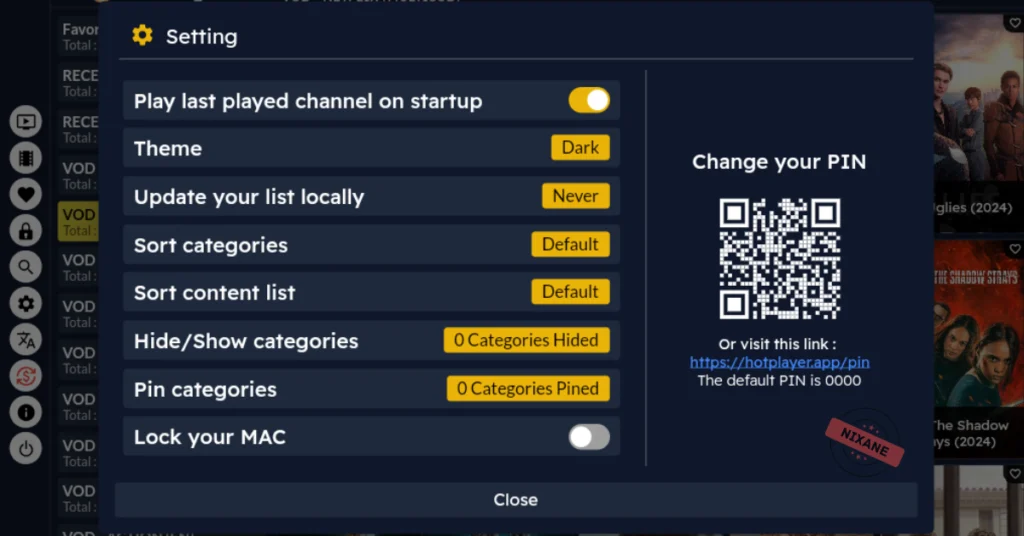
Why Choose IPTV on Hot Player for Your Online Business?
If you’re running an online business offering IPTV services, Hot Player can be a valuable asset. Its simplicity and versatility make it easy to market and recommend to your customers. Here’s why it’s an excellent choice:
- Ease of Use: New customers will appreciate how straightforward the setup process is.
- Reliability: Hot Player’s performance ensures customer satisfaction.
- Marketing Edge: Offer tutorials and guides like this one to build trust with your audience.
Bundle your IPTV subscription with Hot Player to create an irresistible package for your clients. Highlighting the app’s features can help you stand out in a competitive market.
Troubleshooting Common Issues
Even with the best setup, you might encounter occasional hiccups. Here’s how to resolve common issues:
Problem: Channels Not Loading
- Verify your internet connection.
- Double-check your M3U playlist URL or activation code for errors.
- Restart the app and refresh the playlist.
Problem: Buffering or Low Quality
- Reduce other activities on your network that might consume bandwidth.
- Lower the playback quality in settings.
- Ensure your device’s software is up to date.
Problem: App Crashing
- Uninstall and reinstall the app.
- Clear the app’s cache (on mobile devices).
- Contact HotPlayer’s support team if the problem persists.
Conclusion
Congratulations! You’ve successfully set up your IPTV subscription on HotPlayer. With its intuitive interface and powerful features, you’re now ready to enjoy a world of entertainment right at your fingertips. Whether it’s live TV, movies, or sports, HotPlayer ensures a seamless viewing experience every time.
If you found this guide helpful, share it with your friends or family. Got questions? Drop them in the comments or reach out to your IPTV provider for assistance. Don’t forget to explore other tips and tricks to maximize your streaming experience!
Now, grab your popcorn and start watching!