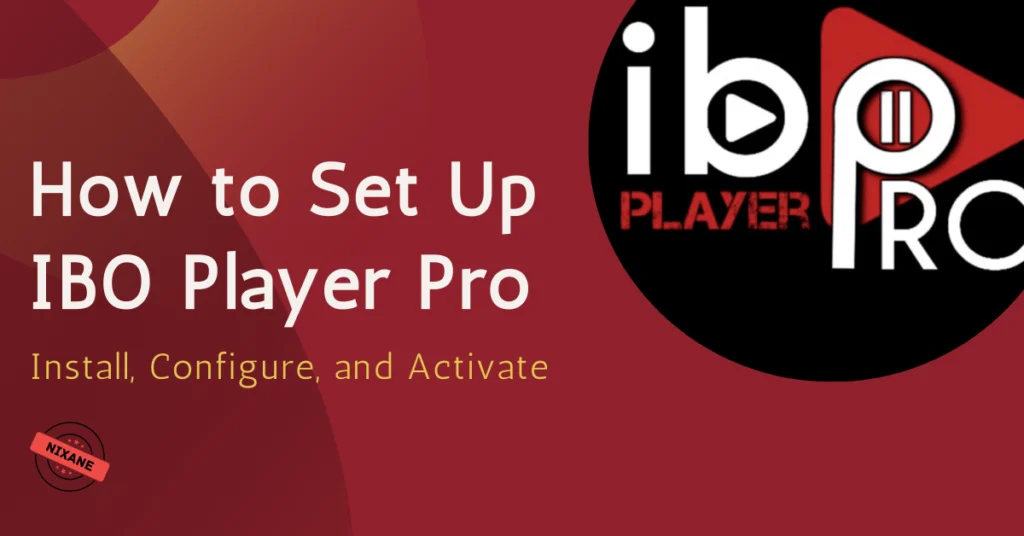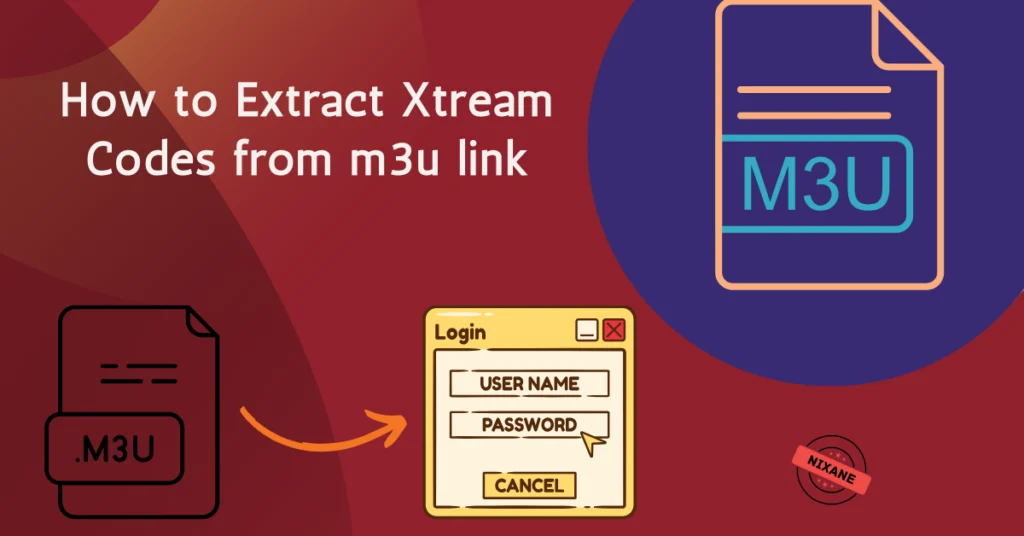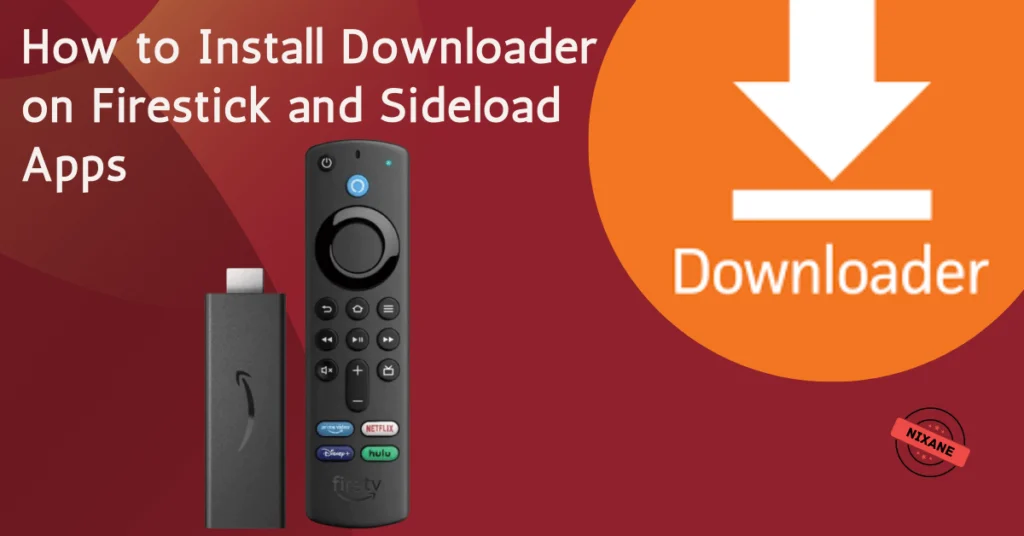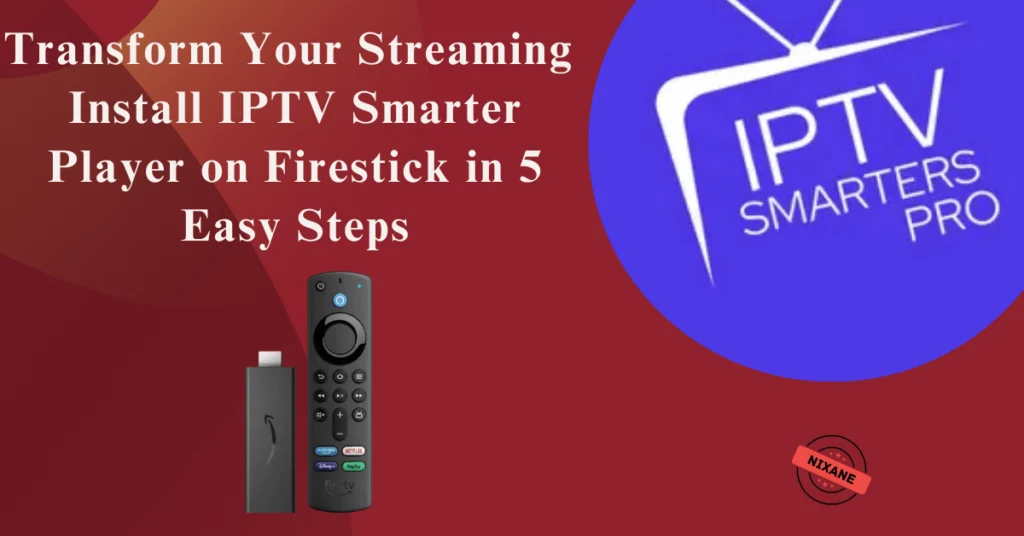
In today’s fast-paced world, having instant access to your favorite shows, live sports, and movies is a must. If you’ve been searching for an all-in-one app to manage your streaming subscriptions, IPTV Smarter Player is the answer. This robust application simplifies streaming, delivering a seamless entertainment experience on your Amazon Firestick.
Table of Contents
In this guide, you’ll discover how to install IPTV Smarter Player on Firestick in just five simple steps. By the end, you’ll have everything you need to transform your streaming setup.
Why Choose IPTV Smarters Player for Firestick?

IPTV Smarter Player isn’t just another streaming app; it’s a powerhouse of features designed for simplicity and functionality. Here’s why you should consider it:
- User-Friendly Interface: Its clean, intuitive layout makes navigation effortless.
- Wide Compatibility: Whether you’re into live TV, video-on-demand (VOD), or recorded shows, IPTV Smarters Player supports it all.
- Customizable Experience: Tailor the app to fit your preferences, from language settings to themes.
- Secure Streaming: Unlike some apps, it’s designed with security in mind, protecting your personal data.
For anyone with a Firestick, this app is the key to hassle-free streaming.
Preparing Your Firestick for Installation
Before diving into the installation process, it’s essential to prep your Firestick to accept third-party applications. Here’s what you need to do:
1. Enable Apps from Unknown Sources
Amazon Firesticks, by default, block installations from outside the App Store. To change this:
- Navigate to Settings from the home screen.
- Select My Fire TV and then click Developer Options.
- Toggle the switch next to Apps from Unknown Sources to enable it.
2. Update Your Firestick
Outdated software can cause compatibility issues. To ensure smooth operation:
- Go to Settings > My Fire TV > About.
- Select Check for Updates and install any available updates.
By completing these two steps, your device is ready for the IPTV Smarters Player installation.
Read: How to allow unknown sources on firestick
Step 1: Download the Downloader App
The Downloader App is a vital tool for installing IPTV Smarters Player. Follow these steps to get it:
- From your Firestick home screen, open the Amazon App Store.
- Use the search bar to type Downloader App and select it from the results.
- Click Download and wait for the app to install.
Pro Tip: Keep this app installed on your Firestick. It’s useful for accessing other third-party apps in the future.
Read: How to Install Downloader on Firestick and Sideload Apps: Step-by-Step Guide
Step 2: Locate a Reliable IPTV Smarters Player Download Link
Next, you’ll need the IPTV Smarters Player APK file. To find a trusted source:
- Visit the official IPTV Smarters website , a reputable APK hosting site or downloader code : 78522
- Copy the APK URL, ensuring it’s from a safe, malware-free source.
Step 3: Install IPTV Smarters Player
With the Downloader App installed and the APK link ready, it’s time to install IPTV Smarter Player:
- Open the Downloader App on your Firestick.
- Paste the APK URL or downloader code : 591178 into the designated field and hit Go.
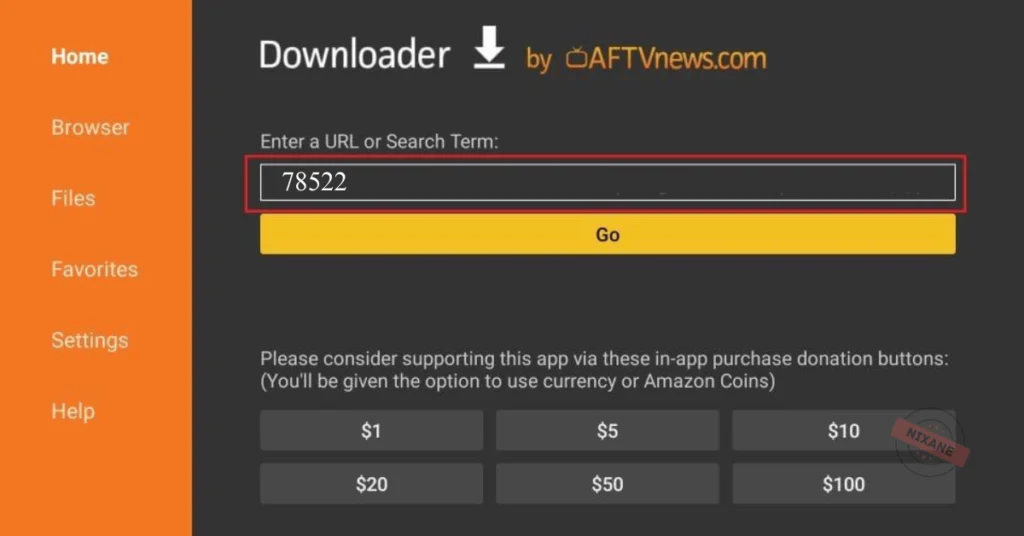
- Once the download completes, select Install.
- Pro Tip: Delete the APK file after installation to free up storage space on your Firestick.
Step 4: Set Up IPTV Smarter Player
Now that the app is installed, it’s time to configure it for use:
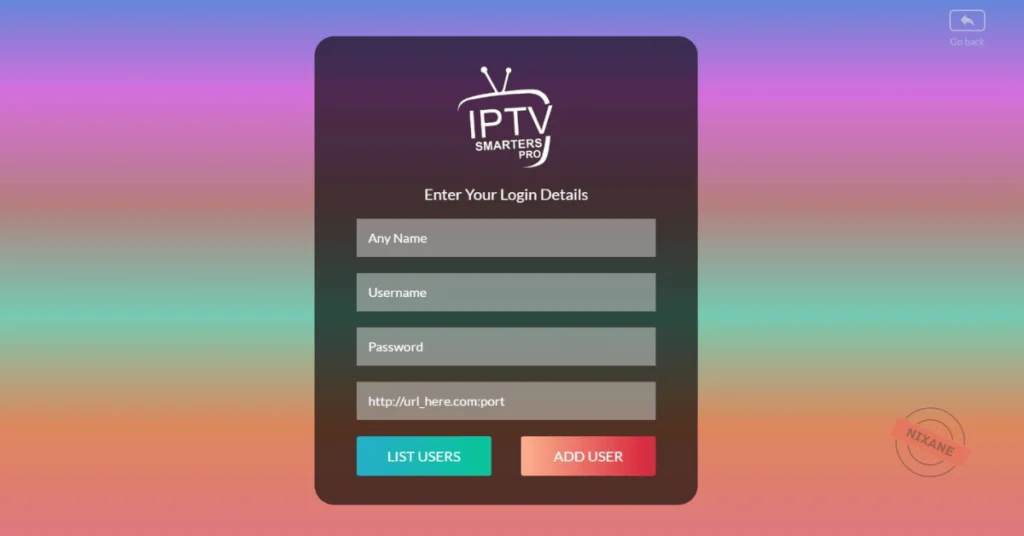
- Open IPTV Smarters Player from your Firestick apps menu.
- Log in with your IPTV service credentials. You’ll need:
- Your username and password.
- A server URL provided by your IPTV service provider.
- Customize the app to fit your preferences:
- Choose your preferred language.
- Adjust layout and theme settings.
- Set up parental controls, if needed.
The app also allows you to add multiple IPTV accounts, making it ideal for households with diverse viewing needs.
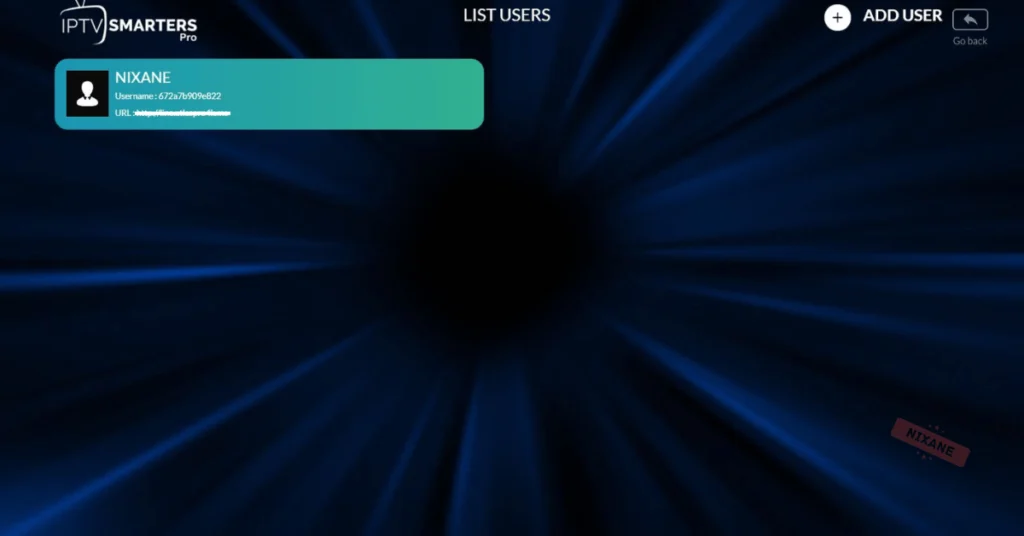
Step 5: Start Streaming
Congratulations! You’re ready to enjoy endless entertainment. Here’s how to navigate the app:

- Live TV: Browse through channels in real-time.
- VOD: Access movies and shows on demand.
- Catch-Up TV: Watch programs you missed earlier.
- Favorites: Bookmark your most-watched channels or shows for quick access.
With these features at your fingertips, you’ll never run out of content to watch.
Troubleshooting Common Issues
While IPTV Smarters Player is straightforward to use, occasional hiccups can occur. Here are solutions to common problems:
- App Not Downloading: Check your internet connection and ensure your Firestick has enough storage.
- Login Issues: Double-check your IPTV credentials. If the problem persists, contact your IPTV service provider.
- Buffering or Lagging: Use a high-speed VPN like ExpressVpn to optimize streaming and protect your connection.
By addressing these issues, you’ll enjoy uninterrupted streaming.
Frequently Asked Questions
What is IPTV Smarter Player?
IPTV Smarter Player is an app that simplifies managing IPTV subscriptions, providing access to live TV, movies, and series in one place.
Is IPTV Smarter Player free to use?
Yes, the app itself is free. However, you’ll need a subscription from an IPTV provider to stream content.
Do I need a VPN for IPTV Smarter Player?
While not mandatory, a VPN is recommended for secure and private streaming, especially if your ISP throttles IPTV traffic.
How do I update IPTV Smarter Player on Firestick?
Download the latest APK from a trusted source and reinstall it using the Downloader App.
Conclusion: Unlock the Full Potential of Your Firestick
Installing IPTV Smarter Player on Amazon Firestick opens the door to a world of entertainment. With its user-friendly interface, robust features, and compatibility with live TV and VOD services, it’s the ultimate streaming app for Firestick users.
Follow these five simple steps, and in no time, you’ll have access to endless streaming possibilities. Ready to elevate your entertainment game? Start your IPTV journey today!